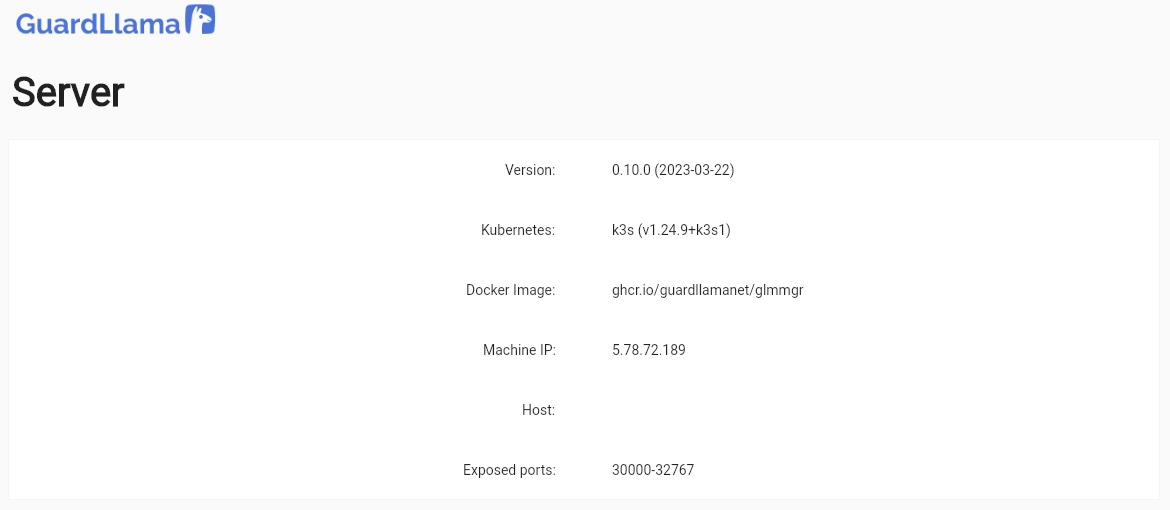Installing GuardLlama
Follow these steps to install GuardLlama on a Linux machine.
Installation
- To begin the installation process, open your terminal console and run the following command:
curl -sfL https://get.guardllama.net | sh -
- After the installation is complete, you'll see a URL (e.g.,
https://5.78.72.189) and a token (e.g.,48L9qUs554X25f78) displayed in the console. Treat this token as your system password and store it securely for future use.
...
To get started, go to https://5.78.72.189 on your browser and log in with token "48L9qUs554X25f78".
Accessing the Admin Panel
- Open your browser and navigate to the admin panel URL provided during the installation (e.g.,
https://5.78.72.189). - You may encounter a warning due to the self-signed certificate. To proceed, click "Advanced" and then "Proceed" or "Accept the Risk and Continue" (depending on your browser).
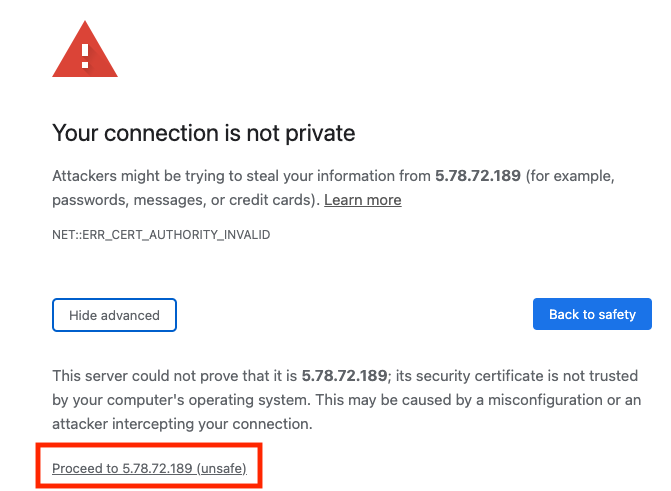
- Log in to the admin panel using the token provided during the installation (e.g.,
48L9qUs554X25f78).
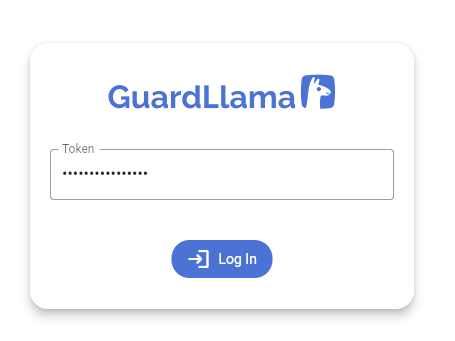
- To verify that your server is registered, click "Server" in the top-left menu bar.