Provision an AWS EC2 Instance
Follow these steps to create an AWS EC2 instance and configure it for GuardLlama.
Create an AWS EC2 Instance
- Go to the AWS web console and log in.
- Ensure you're in the desired region close to you.
- Navigate to the EC2 service and click "Launch instance".
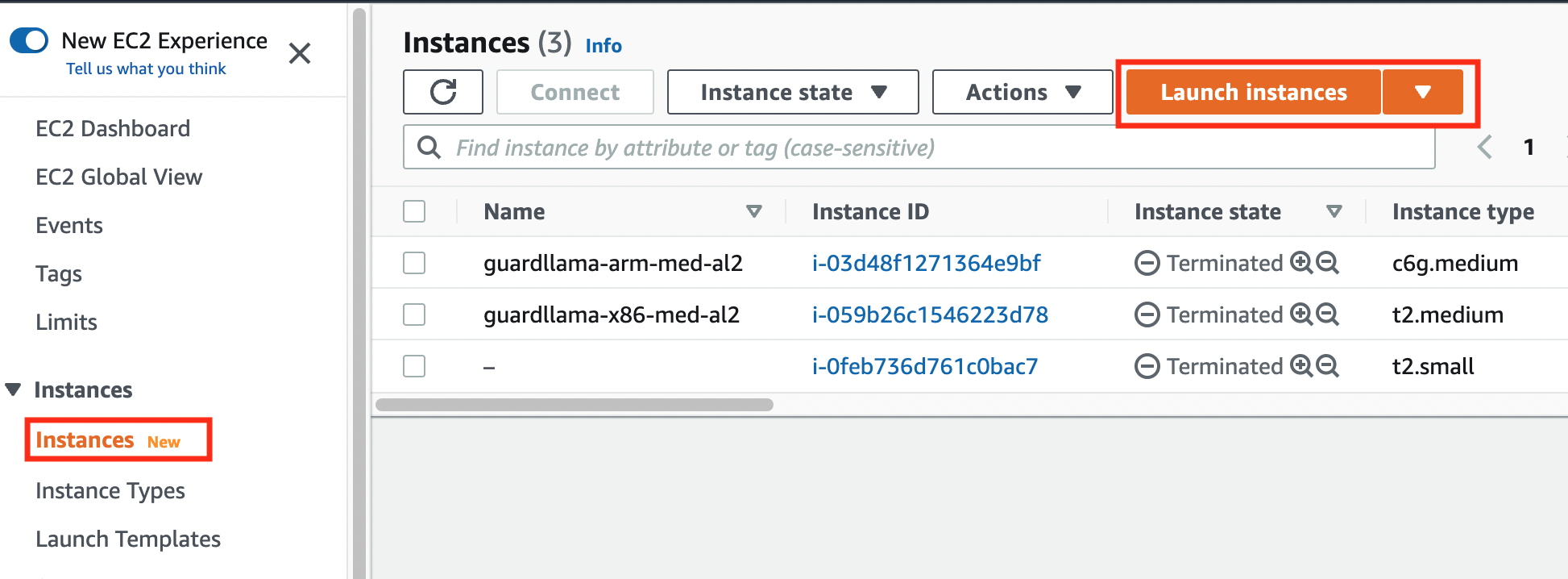
- Choose an instance type. Note that instances down to the small size are eligible for the Free tier, but transfer speed will be affected by instance size and distance to your server.
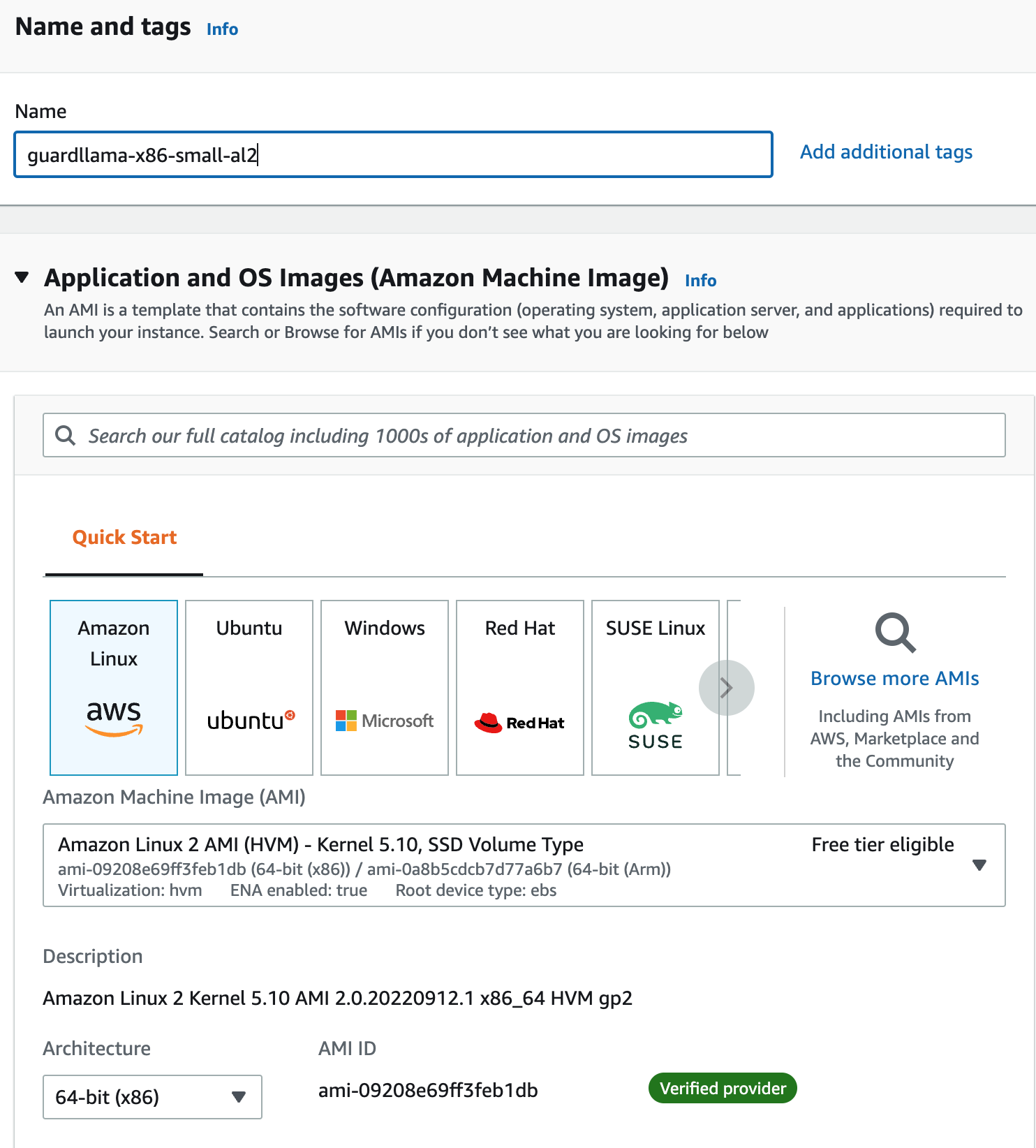
- Make sure to create or select a key pair for later SSH access.
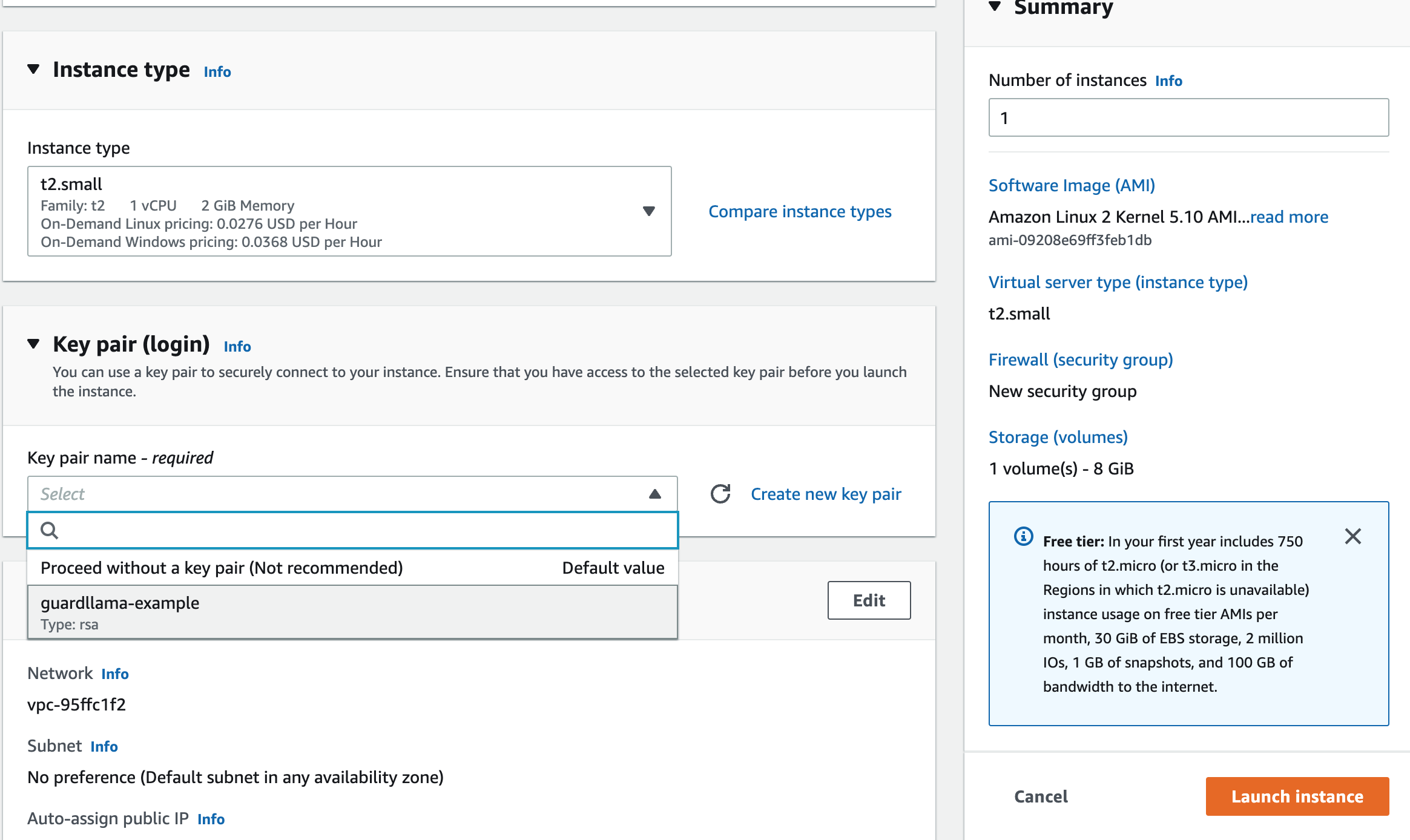
- Launch your instance and return to the EC2 instance list to check that it enters the "Running" state.

Configure Networking and Connect to Your Instance
- Open your newly launched instance to go to the summary.
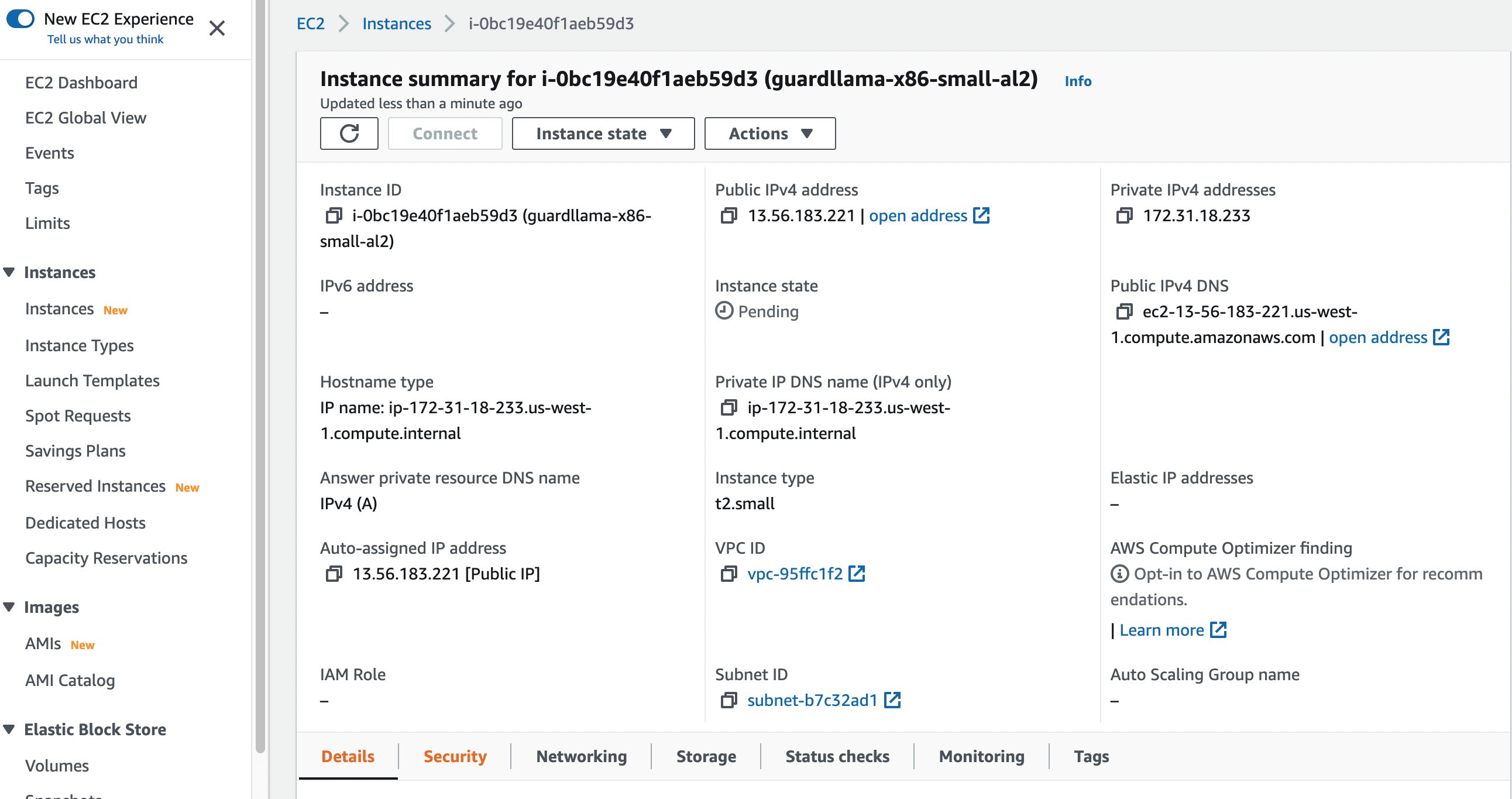
- Select the "Security" tab.
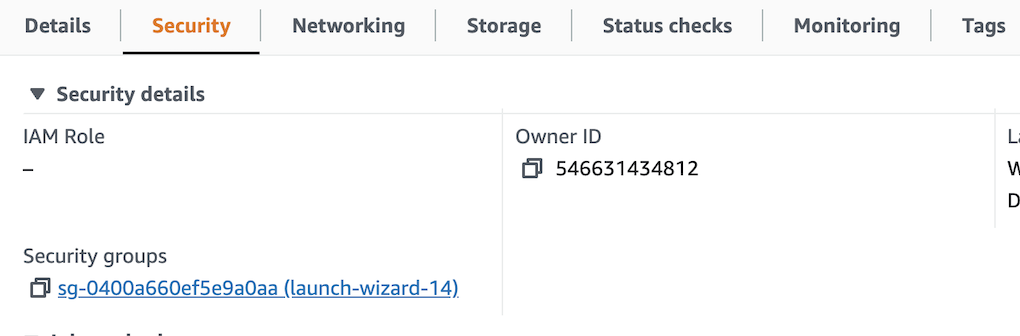
- Edit the security group inbound rules.
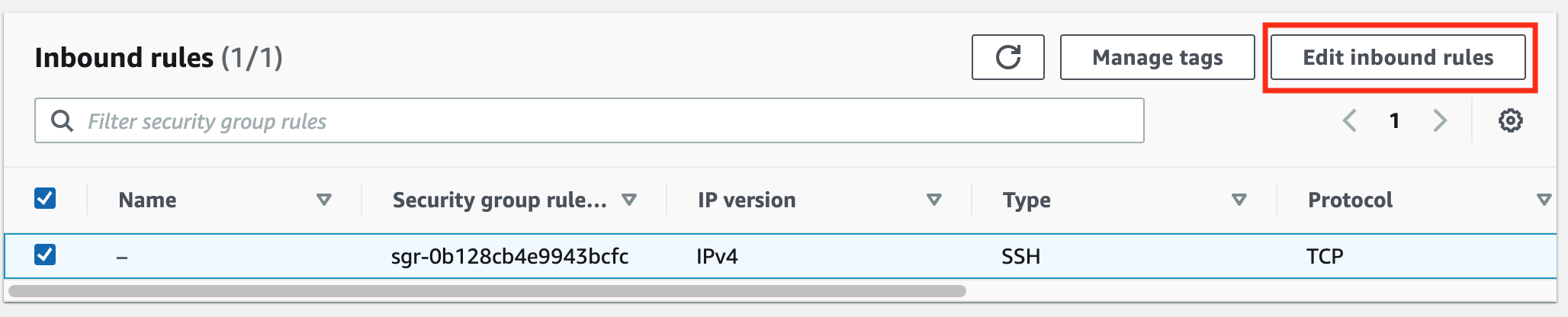
- Add custom rules to allow the follwoing ports from any address (0.0.0.0/0).
- TCP 22 (SSH)
- TCP 443 (HTTPS)
- UDP 30001-30005 (GuardLlama)
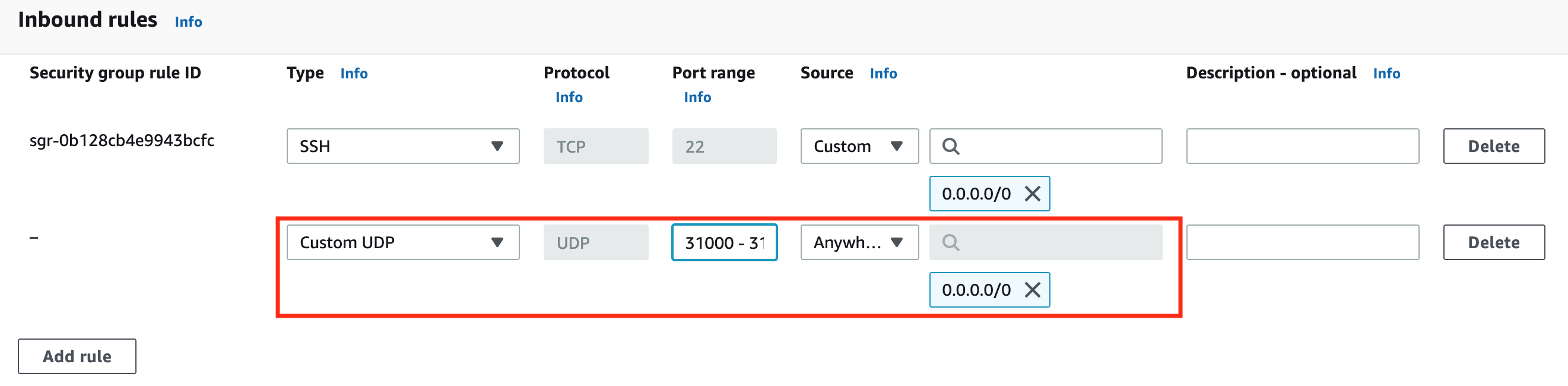
- Return to your instance summary and click "Connect".
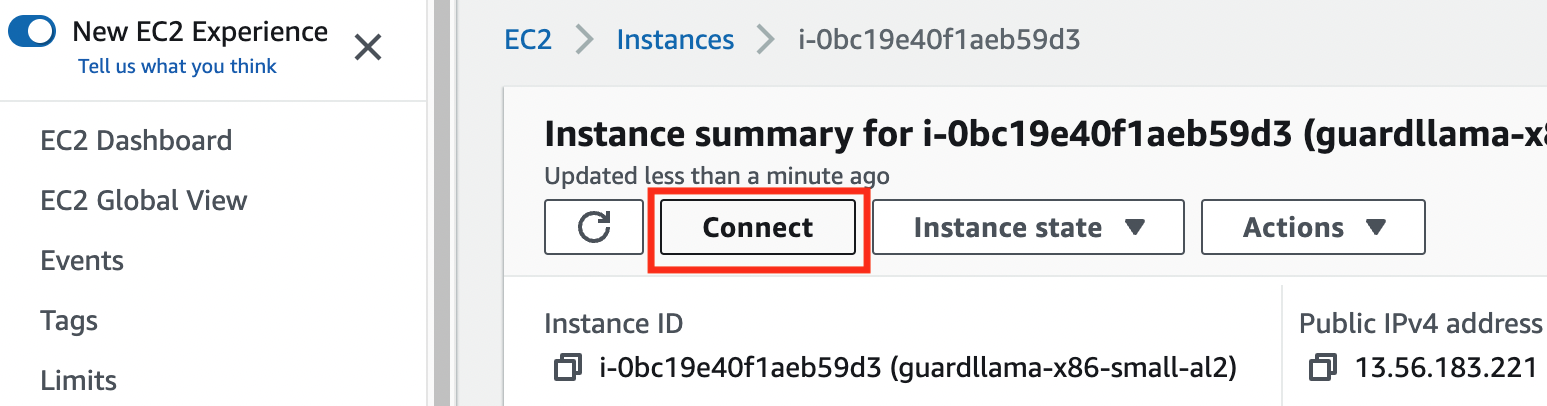
- Connect to the instance using your preferred SSH client and the provided public IP address.
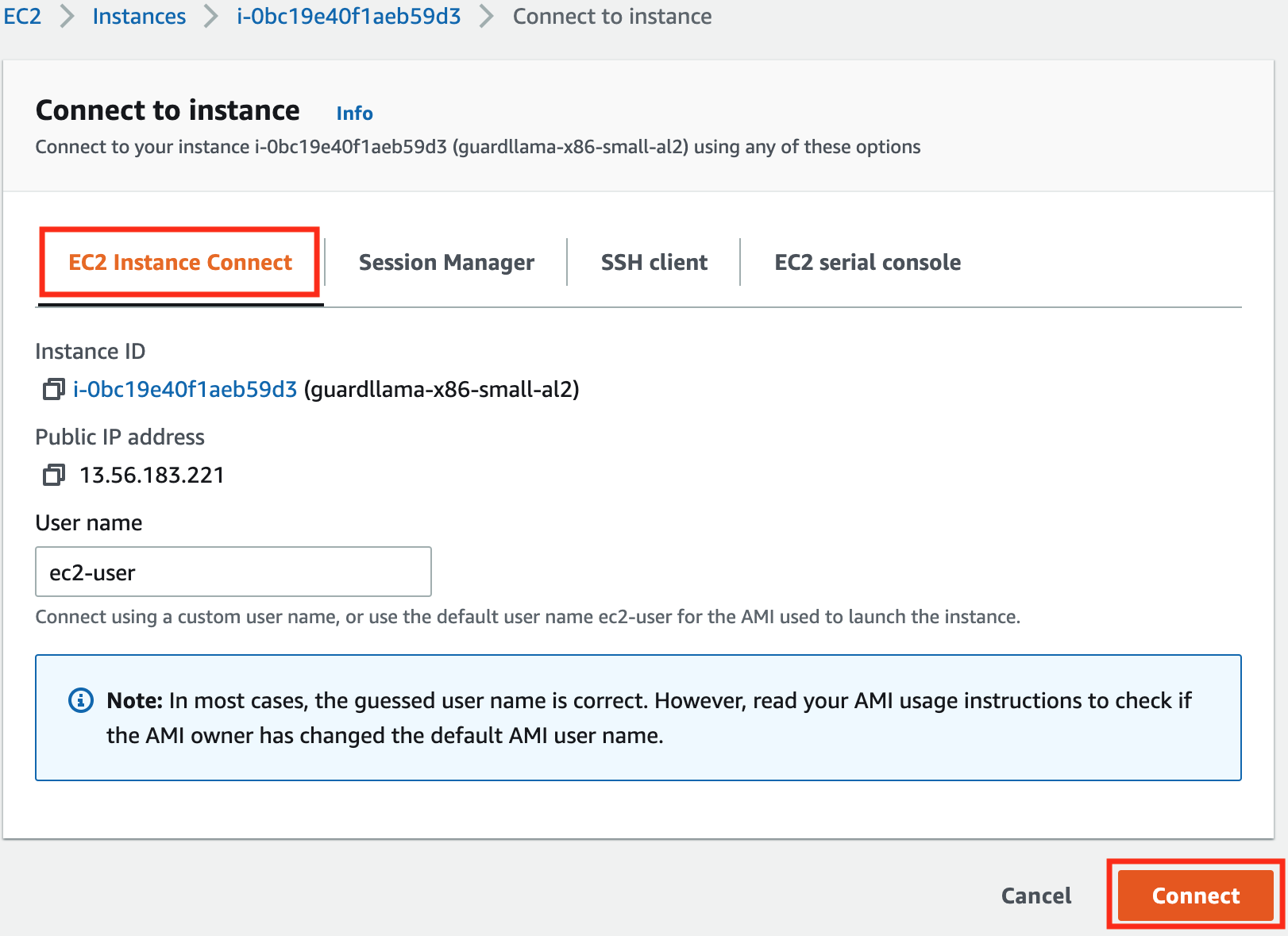
Install GuardLlama
Once you are connected to your instance, proceed to the installation steps to set up GuardLlama.