Provision a DigitalOcean Droplet
Follow these steps to create a DigitalOcean Droplet and configure it for GuardLlama.
Create a DigitalOcean Droplet
- Log in to the DigitalOcean console.
- Click "Create" and select "Droplets".
- Choose an image for your Droplet, such as Fedora 36 x64.
- Select the CPU options: Basic -> 2 GB / 2 Intel CPUs (minimum) or 4 GB / 2 Intel CPUs (recommended for better performance).
- Choose a region for your Droplet, such as Toronto or any other preferred location.
- Add your SSH key by selecting "SSH Keys" under the "Authentication" section. If you don't have an SSH key yet, follow DigitalOcean's guide on creating an SSH key.
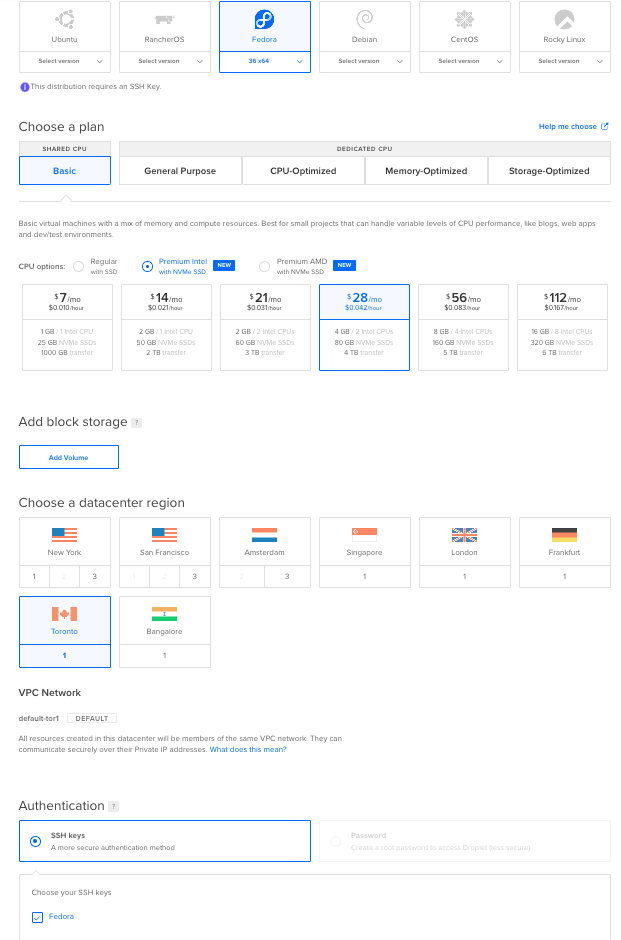
Connect to Your Droplet
- Open your terminal or console.
- SSH into your Droplet using the following command (replace
VPS_IPwith your Droplet's IP address):
ssh root@VPS_IP
Install GuardLlama
Once you are inside your Droplet, proceed to the installation steps to set up GuardLlama.