Provision an AWS Lightsail Instance
Follow these steps to create an AWS Lightsail instance and configure it for GuardLlama.
Create an AWS Lightsail Instance
- Log in to your AWS account and navigate to the Lightsail service, or go to https://lightsail.aws.amazon.com/.
- Click "Create instance".
- Select the region closest to you.
- Choose the following options:
- Platform: Linux
- Blueprint: OS Only -> Select your preferred Linux distribution
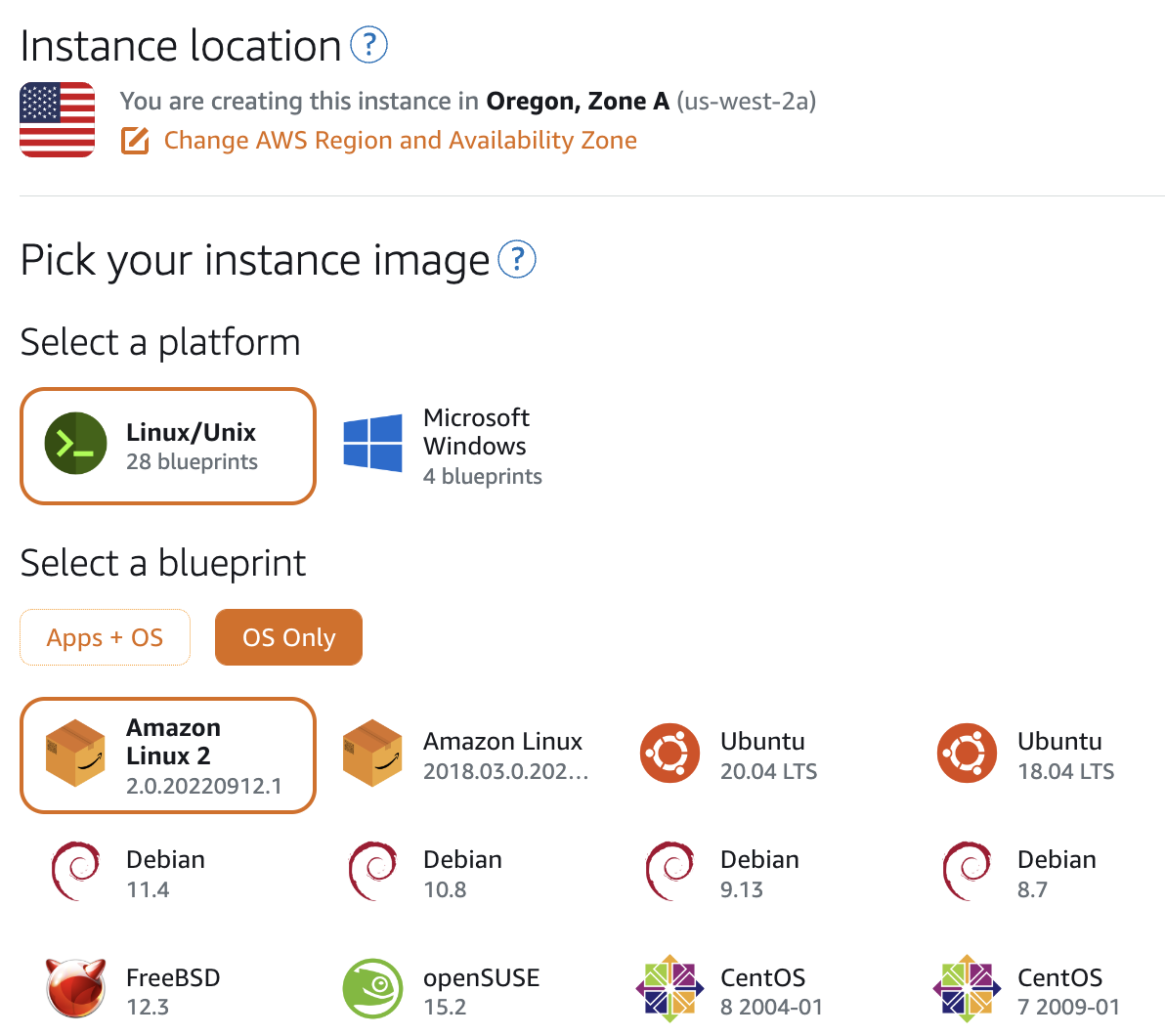
- Leave all other settings at their default values, including the pricing option (which defaults to the equivalent of a nano EC2 instance).
- Click "Create instance".
Once your instance status changes to running, click Manage in the instance menu.
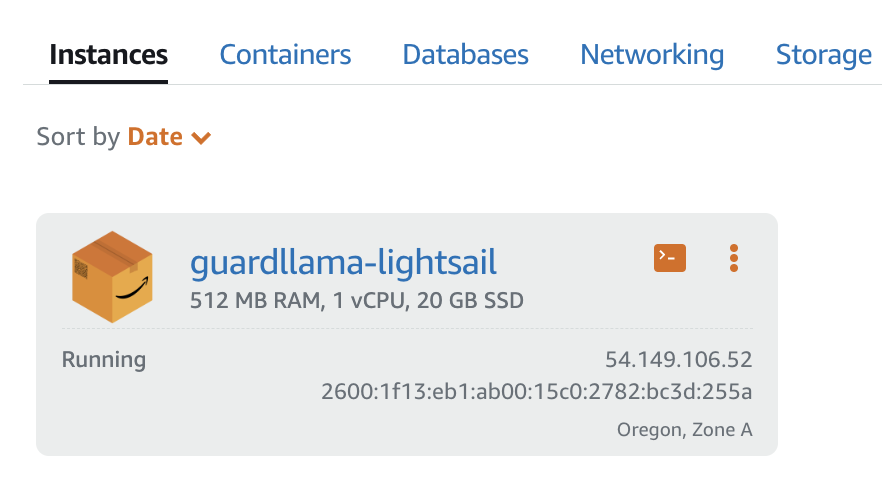
Configure Networking and Connect to Your Instance
- Go to the "Networking" tab.
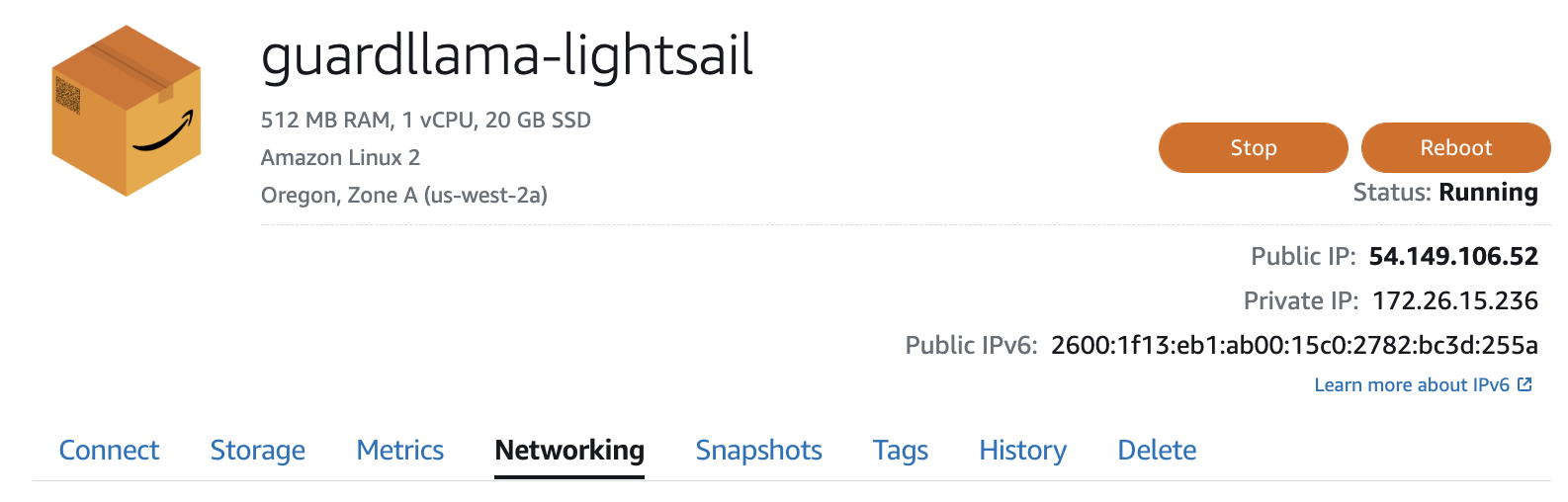
- Add custom rules to allow the following ports from any address.
- TCP 22 (SSH)
- TCP 443 (HTTPS)
- UDP 30001-30005 (GuardLlama)
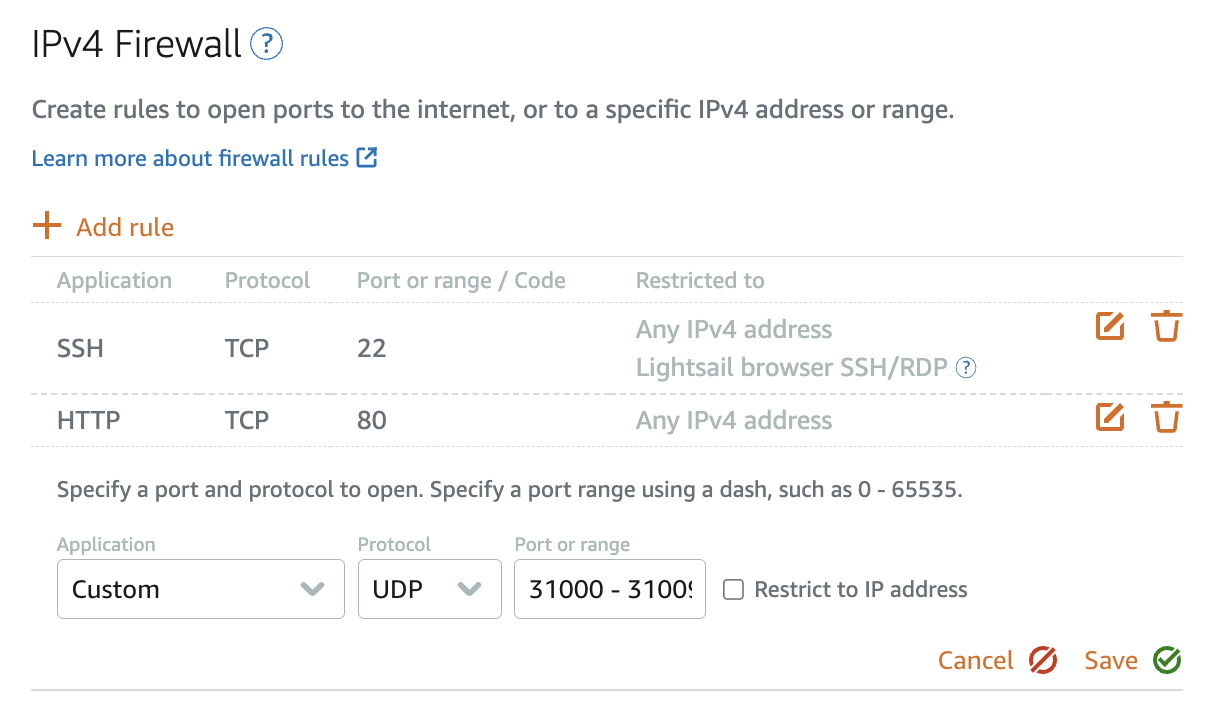
- Click "Connect using SSH" or use your preferred SSH client to connect to the instance using the provided public IP address.
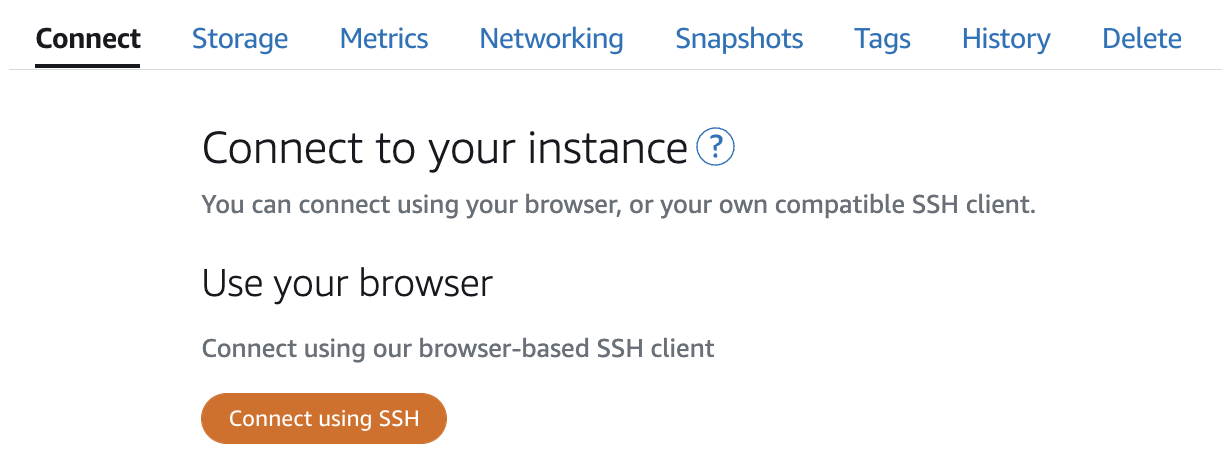
Install GuardLlama
Once you are connected to your instance, proceed to the installation steps to set up GuardLlama.